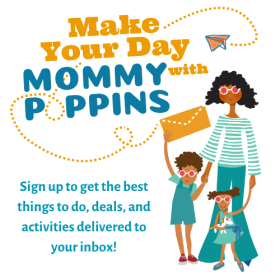The Ultimate Guide to Apple Parental Controls: New, Easier, Smarter, and Safer

There are probably as many opinions about screen time and kids as there are parents. You may believe in limiting screen time overall, but like to see your kids doing creative things. Or you may not have any issues with screen time, but worry about children’s safety online. We could probably argue all sides of these issues, but one thing I think most parents would agree on is that setting up parental controls, managing screen time, restricting inappropriate content, and protecting kids across all their devices feels like just another overwhelming job that we don’t have time for.
As cynical as I currently am about big tech, I recently previewed the new Apple parental controls suite and left feeling pretty strongly that every family that uses Apple products, from iPhones and iPads to Macs and Apple Watches, should take five minutes to learn about this and, at a minimum, do the one thing I’ll recommend below that will significantly improve your child’s safety online.
OUR LATEST VIDEOS
What's New in Apple Parental Controls and Why It Matters
Apple has continuously refined its parental control features, making them more intuitive for parents and more robust against kids' attempts to circumvent them. Recent updates have focused on simplifying the setup process, enhancing the effectiveness of content filtering, and making the overall experience more user-friendly.
The good news is that, with iOS 26 or later, all Apple devices will default to a standard set of safety guidelines without you doing anything else, as long as you identify the user as a child. That means, however, if you just hand over your iPad or have handed down devices without creating a child account, you don’t get any of these safety features. So, at a minimum, take the time to set up your child and a family account on your Apple products so that you can take advantage of the otherwise seamless integration of the latest safety and parental controls.
Please note that some of these features are available on iOS 18.4, iPadOS 18.4, and macOS Sequoia 15.4 or later, but some are new with iOS 26 and similar. If you have an older OS, update it to get these features.
Getting Started: Screen Time, Family Sharing, and Your Apple ID
Before diving into the nitty-gritty, let's understand the foundational elements:

First, get comfortable with your Screen Time main page.
1. Screen Time: Your Parental Control Hub
Screen Time is the cornerstone of Apple's parental control system. It's built right into your iPhone, iPad, and Mac settings. From here, you can:
- Monitor Activity: See how much time your child spends on apps, websites, and overall.
- Set Downtime: Schedule periods when only essential apps and phone calls are available.
- Set App Limits: Restrict the amount of time spent on specific app categories or individual apps.
- Communicate & Downtime: Choose who your child can communicate with during allowed times and during downtime.
- Content & Privacy Restrictions: Block inappropriate content, manage app purchases, and control privacy settings.
Visit Apple’s page on Screen Time for more details.
2. Family Sharing: The Key to Seamless Management
For the most effective parental controls, you'll want to set up Family Sharing. This free Apple service allows up to six family members to share App Store purchases, Apple Music subscriptions, iCloud storage, and, most importantly, manage Screen Time settings remotely.
How to set up Family Sharing:
- Go to Settings > [Your Name] > Family Sharing on your iPhone or iPad.
- Tap Set Up Your Family.
- Follow the on-screen instructions to invite family members (children under 13 will likely need you to create an Apple ID for them).
- Once invited, family members can accept the invitation from their own devices.
Monitor your child’s Apple devices from your Apple devices: With Family Sharing, you can manage your child's Screen Time settings and access to content directly from your device, even if they're not physically with you. No more grabbing their iPhone, trying to look over their shoulders, or giving them the password so they can make one exception, effectively throwing the whole thing out the window, am I right?
This remote control feature is sooo smart and makes being consistent much easier. Thank you, Apple!

Parents must create their Apple ID through Family Sharing; this is for every child using an Apple device.
3. Apple ID for Kids: The Foundation of Age-Appropriate Access
Every child using an Apple device needs their own Apple ID. For children under 13, parents must create their Apple ID through Family Sharing. This ensures that age-appropriate restrictions are automatically applied and gives you control over their account. As mentioned above, if you haven’t set up a child profile and have them logged in with their account, none of the default safety controls will be in place, so make sure you at least take this one step.
To encourage broader usage, Apple has made it easier to do this. Simply identify your child’s age range and choose Connect Later— age-appropriate safety features will be immediately enabled. Right away, children can browse the web and use apps appropriately, letting parents feel confident their children are using their devices safely.
See Apple’s page on how to set up a child account.
How Do You Set Up Apple Parental Controls: A Step-by-Step Guide
Now, let's explore the powerful features within Screen Time, applicable across iOS (iPhone, iPad), macOS (Mac), tvOS (Apple TV), and watchOS (Apple Watch). While the exact navigation might vary slightly, the core functionalities are the same.
To access Screen Time settings for a child:
- On your device (if using Family Sharing): Go to Settings > Screen Time, then select your child's name under the "Family" section.
- On your child's device: Go to Settings > Screen Time. (You'll likely want to set a Screen Time pass code to prevent them from changing settings.)
You can schedule when your kids' devices are on or off!
1. Turn Off Your Child’s Phone with Downtime
Downtime allows you to schedule a period when only the apps you've chosen and phone calls are available. It's perfect for bedtime, homework time, or family dinners.
How to set Downtime:
- Tap Downtime.
- Toggle Downtime on.
- Choose Every Day or Customize Days to set specific schedules.
- Select a Start and End time.
"Always Allowed" Apps
Before setting Downtime, make sure to configure which apps are always allowed. This is crucial for essential communication apps (like Messages, Phone) or educational apps they might need access to.
2. App Limits: Managing Screen Time by Category or App
App Limits let you set daily time limits for app categories (e.g., Social Networking, Games) or individual apps. When the limit is reached, the app icon will dim, and a message will appear.
How to set App Limits:
- Tap App Limits
- Tap Add Limit
- Select an App Category (e.g., "Games") or expand a category to choose specific apps
- Tap Next
- Set the Time Limit (e.g., 1 hour, 30 minutes)
- Choose Every Day or Customize Days
- Tap Add
3. Communication Limits: Who Can Talk to Your Kids?
This powerful feature allows you to control who your child can communicate with, both during allowed screen time and during Downtime. It applies to Phone, FaceTime, Messages, and iCloud contacts. The latest iOS defaults to requiring children to send requests to their parents when they want to communicate with new phone numbers. Requests can be approved remotely.
- During Allowed Screen Time
- Everyone: No restrictions.
- Contacts Only: Only people in their contacts.
- Contacts & Groups with at least one Contact: Allows group chats where at least one person is in their contacts.
- During Downtime
- Specific Contacts: Choose a very limited list of essential contacts (e.g., Mom, Dad, Grandma).
- Managing Child's Contacts
- You can also enable "Manage Child's Contacts" to ensure that any new contacts they add require your approval.
Communication Safety
Communication Safety is designed to help protect your child from viewing sensitive photos and videos. It warns kids when receiving or sending images and videos containing nudity, and allows them to get help.
In iOS 26, iPadOS 26, macOS Tahoe 26, and watchOS26, Communication Safety will be turned on by default for users aged 13-17. Additionally, Communication Safety expands to intervene when nudity is detected in FaceTime video calls and to blur out nudity in Shared Albums in Photos.
Learn more about Communication Safety here.
4. Content & Privacy Restrictions: The Core of Safety
This is where you'll find the most critical settings for safeguarding your child from inappropriate content, managing purchases, and protecting their privacy.
How to Access Content & Privacy Restrictions:
- Tap Content & Privacy Restrictions.
- Toggle Content & Privacy Restrictions on.
- You'll need your Screen Time pass code to make changes here.
Note that children can request exceptions when they hit a blocked app or website and, using remote family sharing, you will get a notification to approve or not. This means you can choose tighter controls and make exceptions, rather than giving broader access overall.
iTunes & App Store Purchases: Preventing Unwanted Spending
- Installing Apps: Set to Don't Allow to prevent your child from downloading new apps without your permission.
- Deleting Apps: Set to Don't Allow to prevent them from deleting apps you've installed or approved.
- In-app Purchases: Set to Don't Allow to prevent accidental or unauthorized purchases within apps.
Allowed Apps: Which Built-in Apps Can They See and Use?
In iOS 26, Apple is updating the experience for kids on the App Store so that when content restrictions are set, apps with age ratings that exceed the restrictions will not appear on the App Store in various tabs of the App Store.
Ask to Buy
When Ask to Buy is enabled, a child must request permission to download an app, and a parent or guardian can approve purchases remotely or in person on their child’s device.
Content Restrictions: Filtering the Digital World
This is where you block explicit content across various media types.
- Ratings For: Choose your region (e.g., "United States") to apply appropriate ratings.
- Music, Podcasts, News, Fitness: Set to Clean to block explicit content.
- Music Videos: Set to Don't Allow if you want to block all music videos.
- Movies: Select an age rating (e.g., PG, G).
- TV Shows: Select an age rating (e.g., TV-Y, TV-G).
- Books: Choose Clean or block explicit books.
- Apps: Choose from an expanded range of ages (e.g., 4+, 9+), with three ratings to support adolescents: 13+, 16+, and 18+. This will give users a more granular understanding of an app’s appropriateness, and developers a more precise way to rate their apps. Selecting an age range will hide apps in the App Store that are rated higher than your selection, although they are still viewable if searched directly. Note that you can select a different rating for apps than your child’s Apple ID age. Apple will also send this age range, not your child’s birthdate, to any apps that offer different content based on children’s ages, without providing your child’s data.
- Web Content: This is vital!
- Unrestricted Access: No filtering.
- Limit Adult Websites: Apple attempts to filter out adult content. This is a good starting point for most kids.
- Allowed Websites Only: This is the most restrictive setting. You'll need to manually add every website your child can access. Great for very young children or those who need a highly curated online experience.
- Siri Web Search Content: Choose Clean to filter explicit language and content from Siri search results.
- Game Center: Control multiplayer games, adding friends, and private messaging.
Privacy Restrictions: Protecting Personal Information
These settings control how apps can access your child's data and device features. It's recommended to review these carefully.
Apple Watch For Your Kids
We’ve recommended before, holding off on giving kids smart phones and opting instead to give them a smart watch designed for kids. Apple Watch with a SIM card is a good option for this if you use Apple’s family sharing settings already.
Apple Watch can be set up with Apple Watch For Your Kids through a parent’s iPhone, so kids can have their own phone number and Apple ID to connect with family and friends through phone calls and messages and use apps like Maps, Siri, Alarms, and the App Store.
Apple Watch For Your Kids makes it possible for parents to identify their kids’ location via Find My and keeps kids safer with Emergency SOS.
To minimize distractions, Schooltime is a setting that helps kids stay focused with Do Not Disturb, along with Downtime and content restrictions also available on Apple Watch. Parents and guardians can also specify which contacts kids can communicate with across apps.
Learn More about Apple’s Latest Family Tools
View the dedicated web page for families to learn more about Apple tools for families, with links to help parents get started.
All photos courtesy of Apple